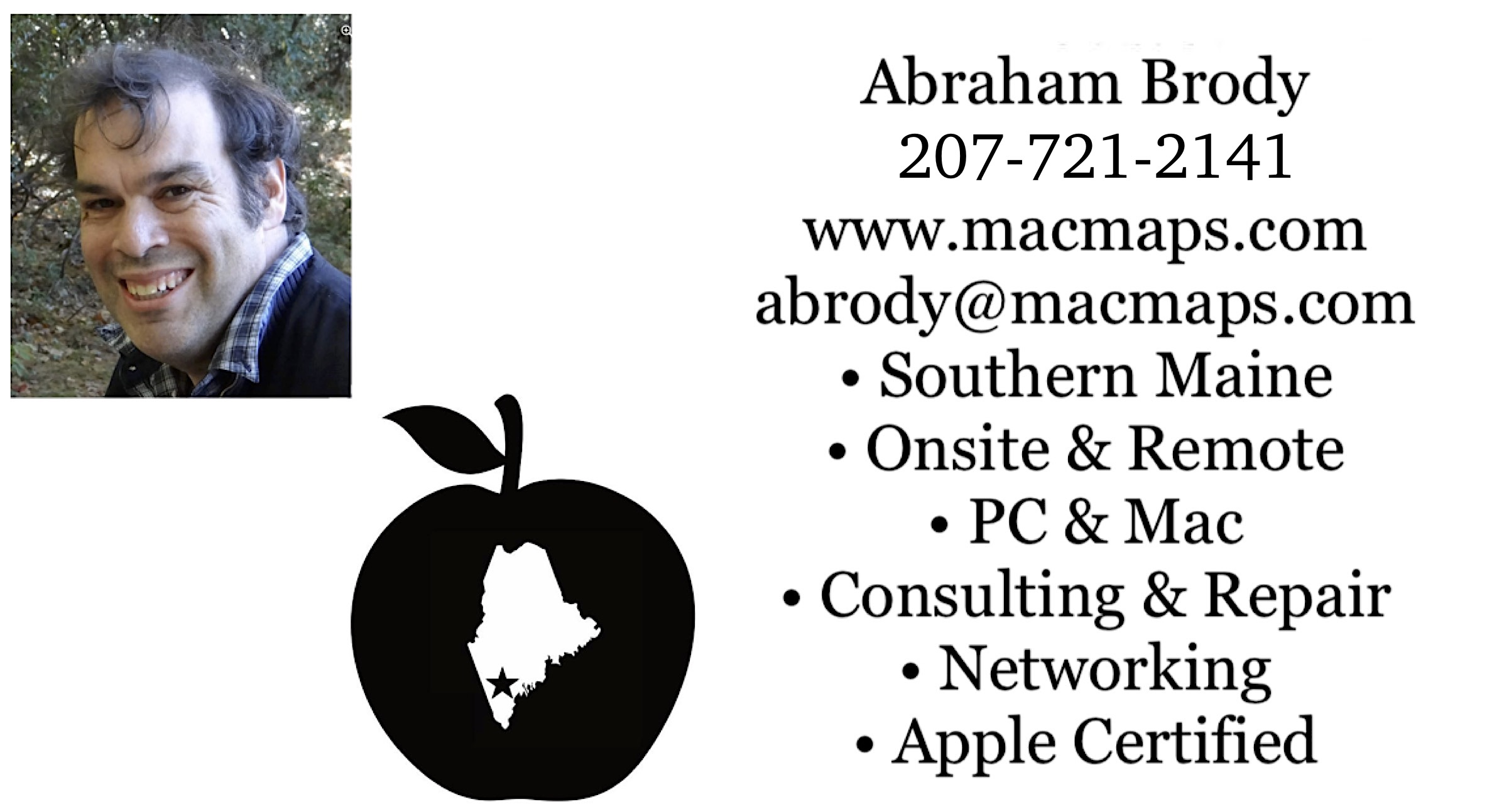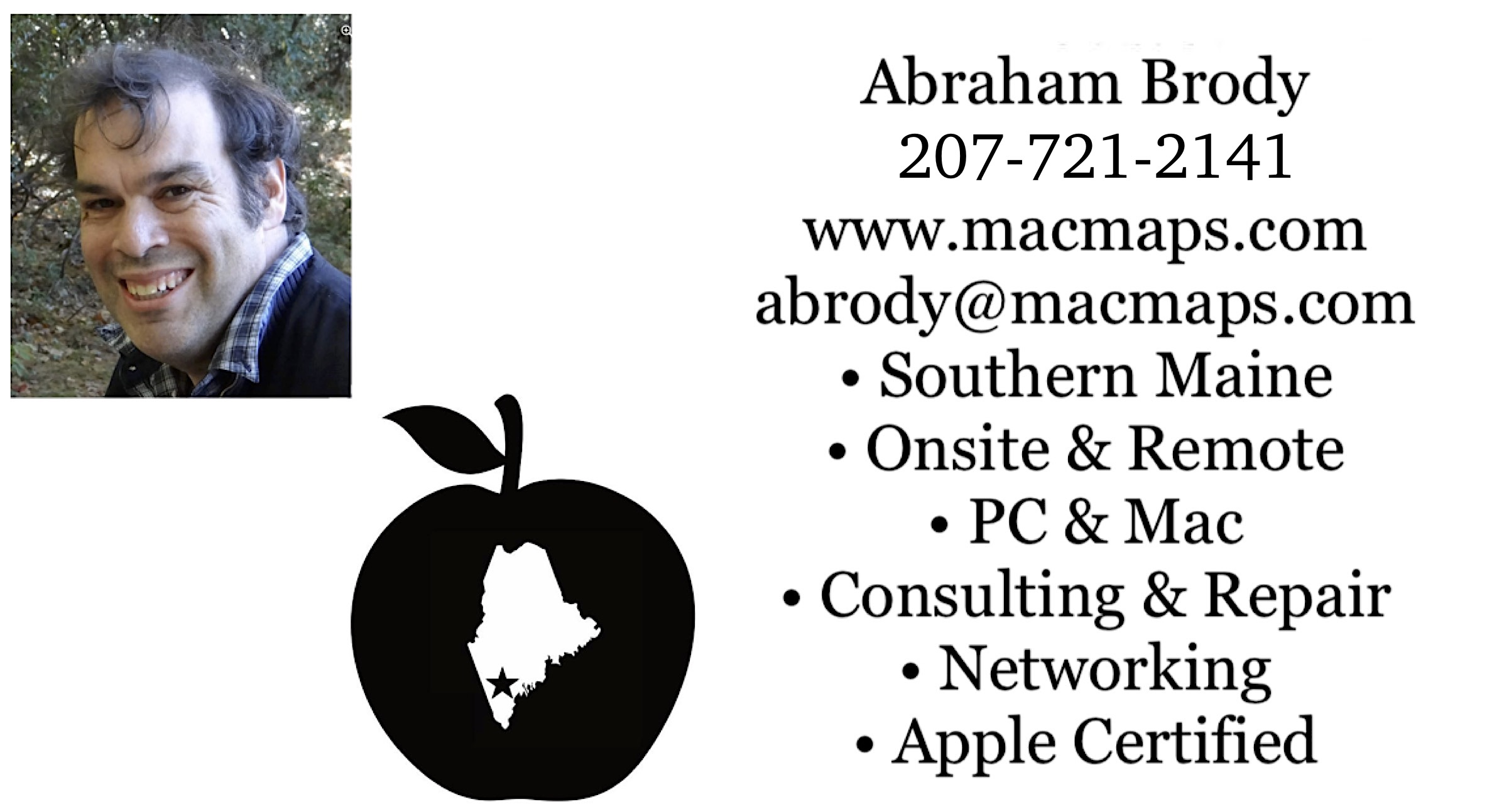Download my résumé as a Word compressed zip file and Adobe Acrobat. Need computer help? Book now to resolve most computer issues. Tech support jobs.
Mac OS X speed FAQ
If you need technical support for issues after reading this FAQ, please visit my Tech Support page, where I offer fee based support.
Last Update Nov 22, 2023
Note, this is a work in progress, and I will accept commentary on this if you find something works better.
Check out my Intel transition section of my Mac OS X migration FAQ to find out why Rosetta applications may be slower on Intel Macs than PowerPC Macs.
If you are interested in just tips for upgrading your Mac, the Mac OS X Updating FAQ is now available. It includes a link to the clean install myth which is a discussion of the kinds of installation which can be done to Mac OS X.
A serious bug (links to mirror of User Contributed FAQ on the bug) introduced by Mac OS X 10.3 (Panther's) more narrow definition of Firewire specs, requires specific firmware updates be given to Firewire drives before using with Panther or Apple's new Mac OS X 10.4 (Tiger) operating system. In addition it is recommended these drives not be connected during the software installation update. A new section on this FAQ discusses Tiger slowdowns.
Caution Note
If unsure as to which of these causes is slowing down your machine, ask a technician to help you isolate it before attempting to use any software to fix the issue. Many of the softwares recommended below have multipurpose functions, which may do other things you don't want to do to your system. Only use the software to solve the known issue you are having. This is the most important thing to remember. Optimization tools are not to be used lightly, and definitely not without a backup already present. You can seriously damage your Mac's software integrity if you use these tools indiscriminately. Of all the least harmless tools you can use are those which manage your logfile cleanup which happens on a daily, weekly, and monthly basis when your machine is left on overnight. You can force this logfile cleanup to happen on your spare time with the Periodic Logfile Cleanup Applescript. Other utilities listed below involved with .ds_store, cache, prebinding, permissions (except Apple's Disk Utility), are to only be used for troubleshooting, and not maintenance.
A handy utility in isolating software slowdowns, is Etrecheck. Items in /System/Library/LaunchDaemons/ it mentions may be the cause of your slowing down, and items in Login Items it mentions may be causing the slowing down as well. Inquire either on AppleCare, Apple Support Communities, local usergroup, or my Technical Support service if there is a known item reported by Etrecheck that would be slowing you down. Many of these items are described on this tip. Do not install any system cache removal utilities without first backing up your data at least twice to two separate locations. A good overview of Malware that includes those that masquerade as speed optimizers, is on Vaughn's website of Worst Mac Virus Malware.
FAQ, in case you didn't know, is the acronym for Frequently Answered Questions.
Note: This FAQ assumes you are using Mac OS X 10.2 or higher. If you are using an older version of Mac OS X visit the old version of the FAQ. A couple instances the FAQ may still make reference to Mac OS X 10.1.5.
Speed of Mac OS X is controlled by several factors:
- 1. Firmware
- 2. RAM and bad RAM
- 3. Hard disk space
- 4. Installing with Archive and Install (includes section on 10.2, 10.3, 10.4, 10.5. 10.6 dropped archive and install. 10.7 Recovery.
- 5. Bad preference files
- 6. Local Area Networks (LANs)
- 7. Graphics Card
- 8. Optical mouse (no ball) tracking slowly
- 9. Backups and disk utilities to run after backup including repair permissions and File System Check and Disk Warrior
- 10. Prebinding
- 11. Logfile cleanup
- 12. Web browsing and Java
- 13. Hung applications and spinning beachball icons
- 14. Caches
- 15. Classic, includes section on Mac OS 9 updates, how to install 9 from the Restore CDs, machines that can't boot into Mac OS 9, Mac OS X native applications and hardware, more direct links to Digital Camara, Personal Digital Assistants, iTunes CD-RW and other devices, Printers, Scanners, and Webcams. Carbonlib 1.6 is available for running some Mac OS X native applications within Mac OS 9
- 16. Underpowered USB ports
|
|
1. The wrong firmware may yield unpredictable results, check these updates for PowerPC and Intel Macs to see if your firmware needs updating. Many iMacs and iBooks that have not had their firmware updated ended up with a non-working video chip causing the internal display to go dead, and if there is no external display port on your particular machine, a motherboard replacement is necessary to get video back. All DV iMacs and dual-USB iBooks have an external display port. Older iBooks and iMacs do not. This article will tell you where to find your firmware version. Note, if your computer has not yet installed Mac OS 9 first, you'll need to apply for the update program by calling the promotion center at (800) 785-9445. Per Apple Discussions moderator info, you may still apply and get the CD, and then install it using these instructions Please sign guestbook if you find otherwise.
Return to Top
2. RAM - has now been spun off to Bad RAM and Mac OS X FAQ.
Return to Top
3. Hard disk space and backups - Mac OS X 10.2 installs in about 1.9 GB of space and Mac OS X 10.4, with a minimum of about 5 GB of free disk space. For best speed, it is recommended that after installation of X, you have at least 1 GB + your physical RAM that is installed in free hard disk space, even more ideal, the arbitrary amount of about 15% hard disk space full has been found to be optimal for Mac OS X. There is no real documented reason for this to be the case, but most experts believe it helps. To learn how to free up more disk space after backing up your data, see my FAQ How to free up my disk space?. So if you have 640 MB of RAM, you should have at least 3.5 GB of free hard disk space before installing Jaguar or Panther. It is also recommended you use an external Oxford 911 firewire hard disk to backup your data prior to installing any updates. This makes it difficult for those without Firewire. An upgrade was available from Sonnet called the Harmony G3 that offered Firewire to some iMacs that don't have Firewire. For those Powerbooks and Powermacs with built-in SCSI, Mac OS X does recognize the built-in SCSI port, but not necessarily all SCSI cards. Thus if you have SCSI on the motherboard you may find it easier to backup to a SCSI hard disk before upgrading. If you need an internal hard disk for Powerbooks that handle the space requirements, check out MCE Products. While you can install Jaguar or Panther on an external hard disk, it is only recommended for recovery purposes in case you find the Mac OS X version you just upgraded to is incompatible with software you use frequently, or in case of hard disk directory damage you can't recover from. If you have a 333 Mhz Mac or less, put it on the first 8 GB partition of drives larger than 8 GB.
Return to Top
4. Installing with Archive and Install - Before you Archive and Install, be sure your file system directory checks out to be OK as Apple has posted a knowledgebase stating an archive and install over a bad directory is a bad idea. Jaguar (10.2), and Panther (10.3) have an Archive and Install feature which should be the way you upgrade from older versions of X if X was already installed on your machine.
When doing an Archive and Install, preserve user and network settings to preserve your ISP setup and any saved LAN settings.
Doing a simple upgrade install often results in a slower system. The upgrade CDs purchased for $20, or gotten free with machines released between July 17th and August 24th 2002 do not include this Archive and Install option. Only the full retail, or full install disks that were supposed to come with all Macs made after August 24th (call 1-800-APLCARE if yours didn't come with those disks), have the Archive and Install option.
This is not a problem with the 10.3 Upgrade disks purchased from October 8, 2003 through February 29, 2004. Also the 10.3 retail disks include Archive and Install. Archive and install when you save user and network preferences moves Apple's own applications into the Previous System Folder's Applications folder, and moves the previous Mac OS X operating system folders into the Previous System Folder, as well as the Shared folder in the users folder (which is necessary for AOL to function, if you have AOL).
IMPORTANT If you are unable to preserve user and network preferences with the checkbox in the Archive and Install, your personal folders in the Users -> your username folder will also get moved to the Users folder stored in the Previous System Folder, and a new Users folder of your username will be constructed with no contents except the default folders. This means iPhoto, iMovie, and iTunes data which were stored in Users -> your username -> Pictures, Movies, Music respectively will not be able to load your saved data in those folders until you move their content back to the newly constructed Users folder from the Users folder in the Previous System Folder. After doing an Archive and Install, should all other things below not work, attempt updating to the version of X that last worked using one of these updates. Please note, some people have found updating using the combo updater to the next version works better than the single version updater. Some have had success getting 10.2.5 and 10.2.6 to work better by archive and installing, then running the 10.2.3 combo updater, and then running either the 10.2.5 or 10.2.6 updater. Additional important tips for applying the following updates can be found on the Upgrade FAQ.
Ava ilable System updates to Mac OS X 10.2 through 10.4
The table which used to be on this FAQ has now been moved to to the Jaguar through Tiger updates tables page.
If you find what you think should be considered a bug in any version of Mac OS X, visit: Mac OS X Feedback page on Apple's site and offer some there.
As some of these downloads will take a long time you may want to locate your local Apple retailer and have them burn you a copy of the update at the store.
If all you have is Mac OS X 10.1, it is recommended you upgrade to at least 10.1.5 so you can repair permissions. Apple's knowledgebase 106713 explains what updates you need depending on your installed version of Mac OS X 10.1
Return to Top
5. Preference files which get corrupted may cause numerous unexpected quits and misbehaving programs which can make programs act slow. Removing those preference files with a utility like Preferential Treatment will help solve unexpected quits and misbehaving programs which may slow down your computer. Note preference files may also get corrupted, if something has affected either the directory or permissions. Please be sure to head the warnings on the "Check Preference Files" utility page above.
Return to Top
6. Local area networking (LANs) - sometimes having another machine on a local area network that isn't connected can slow things down. Turn off file sharing of all machines on network that are not in use for file sharing.
Return to Top
7. Graphics Card - Jaguar (10.2) and Panther (10.3) fixes this issue for the most part.
Return to Top
8. Optical mice - if you have a mouse that has no rolling ball, but instead has a shining light on its bottom, it needs a surface that is textured. Uniform color surfaces with no patterns make it difficult for optical mice to track, thus making any dragging of the mouse over the surface appear to have little or no action. Use a textured mousepad or smooth surface that gives the mouse something visual to tell the difference of which surface it is tracking over. If your doing this and your mouse tracking is still slow, go to Apple menu -> System Preferences -> Mouse to change your mouse tracking speed.
There is a third party software called Mouse Zoom which lets you increase your tracking speed further.
Return to Top
9. Backup before running any utilities for Mac OS X. Backup your data religiously prior to running any disk utility with Roxio (formerly EMC, Dantz) Retrospect or Carbon Copy Cloner to an external Firewire hard disk. These functions after a backup may help you recover a hard disk without having to go through the recovery software of the backup, though in case it fails, the backup recovery should always be an option. If you have one of these machines backup becomes somewhat more problematic:
PCI PowerMac G4 - the graphics card used by these Macs use a PCI card and not an AGP graphics card (link tells how to differentiate PCI and AGP). These Macs can't boot off Firewire hard drives which means backups may require working with a machine that can. The ease of recovering from a bootable backup is not there for these machines nor Blue and White PowerMac G3s.
Both Beige PowerMac G3s, Powerbook G3s prior to 2000 can boot off SCSI hard drives, but it is hard to find a SCSI hard drive these days that will work with these machines.
The Tray Loading CD iMacs under 333 Mhz can have a Firewire port added to them (product no longer displayed on original site), but that may not be bootable. Consult Sonnet as to whether that is possible.
The iMacs prior to the DV model that are not tray loading, and the iBooks prior to the DV model have no Firewire upgrade path, and USB is generally too slow to work with backing up Mac OS X entirely. For these Macs, a CD burner can be used for backup, but recognize media can deteriorate quickly with age, and you should frequently make duplicate backups to ensure you don't lose your data. A full recovery is slower when you don't have a machine you can boot from a backup.
A word of warning, don't use Norton Utilities, as it is not 100% aware of the directory issues with Mac OS X and may corrupt directories of Mac OS X more often than save them:
Backing up should not be multitasked with other functions. Backup at when you sleep, or are not using the computer.
- You can boot into single user mode by holding down the command-S key combination and run /sbin/fsck -fy (/sbin/fsck -y for Mac OS X 10.2.8 or earlier) several times to fix the directory using File System Check (the abbreviation of which is fsck). File System Check can also be initiated by your Mac OS X installer CD, from the Installer menu -> Disk Utility -> First Aid tab -> select hard disk -> select Repair Disk button. Note: in Mac OS X 10.4 the Disk Utility menuitem in the installer has moved to the Utilities menu). For more on the directory, visit: the Mac OS X directory FAQ. A directory which is not repaired may cause a kernel panic.
- When you boot from Jaguar (10.2) or newer Installer CD there is a Repair Permissions function found in its Disk Utility. The Disk Utility is called by selecting it from the Installer (Utilities menu in 10.4's installer) menu, and repair permissions or privledges is found in its First Aid tab. If you have upgraded Jaguar or Panther past the version on your installer CD, you should use the Disk Utility program found in your Applications -> Utilities folder instead. Do this repair when all other applications are quit. Be sure to also shut down the Classic environment from Apple menu -> System preferences -> Classic first. Permissions may get damaged by using Mac OS 9 applications either through booting into Mac OS 9 or running them in Classic.
Another utility that repairs permissions is Cocktail. Note, since Cocktail is an all purpose utility, only use it for the feature shown here, as using another part of it to solve your problem may cause more problems in the long run. It is best to repair permissions from the Applications -> Utility folder and not the installer CD if you have a newer version of Mac OS X on your hard disk. Though sometimes you may not have a choice, if the disk directory reports to be OK and you otherwise can't startup your machine completely. Mac OS X 10.1.5 users can use the Repair Priviliges Utility for the same function as Jaguar and Panther's Disk utility's Repair Permissions.
- Note: El Capitan, Mac OS X 10.11, gets rid of repair permissions in Disk Utility. The new solution for El Capitan, is via the command line
- Another utility which does directory fixes is Alsoft Disk Warrior 2.1.1 for machines bootable in Mac OS 9, and version 3.0 for machines only Mac OS X bootable. Intel Macs need version 4.0 of Disk Warrior. Disk Warrior 3.0.1 was released on January 22, 2004, and is available for $20.90 upgrade from Alsoft. The version 3.0.1 has Mac OS X 10.3.2 bootable system on its disk, the 3.0 version contains 10.2.6 as a bootable system.
You can only boot your computer from the operating system it came with or newer within limits Apple sets in the Spec Database.
Note some SCSI card and built-in SCSI machines may not accept Disk Warrior 3.0, but will accept Disk Warrior 2.1.1. If you need to create a bootable copy of Disk Warrior and add other system utilities, check this FAQ on how to construct a bootable CD.
See Zap PRAM for one other possible solution should you not be able to boot the computer after repairing the disk directory.
Return to Top
10. Prebinding - WARNING!!! WARNING!!!
Under the wrong conditions, prebinding, which is a standard step in Mac OS X security and system updates, can wipe your system. According to Unsanity, there is a bug which allows it to delete items that are in use during an update. Another reason why I strongly recommend you backup your data prior to performing any system update. In fact, if you don't backup, it is not a question of if, but when your data will be lost, so please read my FAQ on backing up before running into this bug.
Jaguar (Mac OS X 10.2) was supposed to fix this issue, though it appears it hasn't since Apple still uses this routine when installing new updates. Some other software may not perform a prebinding, and leave the system in a slow state after installation. Cocktail is able to prebind the system once it is backed up. Note, since Cocktail is an all purpose utility, only use it for the feature shown here, as using another part of it to solve your problem may cause more problems in the long run. You can read a very interesting note from Apple's Developer Website about prebinding for developers.
11. Logfile cleanup -happens in the middle of the night, though you can manually initiate it with Periodic Logfile Cleanup Applescript. Note if you use Energy Saver to go to sleep in the middle of the night, it won't run and you should use Periodic Logfile Cleanup Applescript instead periodically if you can't leave the machine on overnight using the screen effects (Mac OS X 10.2's name for screen saver found in Mac OS X 10.0 and 10.1) found in the Apple menu -> System Preferences -> Screen Effects settings.
Return to Top
12. Web browsing - has now moved to the Mac OS compatible web browsers page.
Return to Top
13. Hung applications and Finder (when the spinning colored cursor comes up) - get Escapepod to force quit the frontmost application, or attempt to use Apple's shortcut for force quitting applications: command-option-escape (where command is the Apple logo key on Apple keyboards) to bring up a force quit dialog to force quit individual applications from a menu. Also in Mac OS X 10.3 and up the same function as Escapepod is available through the shortcut command-option-shift-escape.
If the Terminal is possible to be opened from Applications -> Utilities -> Terminal you can force quit an application using the kill command. To use the kill command find the process ID (PID) of the active program that won't quit. It may be necessary to stretch the Terminal window so you can see the entire name of the path process when doing the following command:
ps -ax
followed by the return key. A sample process listing is below:
| PID |
TT |
STAT |
TIME |
COMMAND |
| 1 |
?? |
Ss |
0:00.04 |
/sbin/init |
| 2 |
?? |
Ss |
0:00.24 |
/sbin/mach_init |
| 80 |
?? |
Ss |
0:00.09 |
/usr/sbin/syslogd -s -m 0 |
| 86 |
?? |
Ss |
0:03.40 |
kextd |
| 112 |
?? |
Ss |
0:01.06 |
/usr/sbin/configd |
| 113 |
?? |
Ss |
0:00.51 |
/usr/sbin/diskarbitrationd |
| 118 |
?? |
Ss |
0:00.18 |
/usr/sbin/notifyd |
| 142 |
?? |
Ss |
0:00.20 |
netinfod -s local |
| 144 |
?? |
Ss |
0:00.52 |
update |
| 147 |
?? |
Ss |
0:00.00 |
dynamic_pager -F /private/var/vm/swapfile |
| 160 |
?? |
Ss |
0:00.19 |
/Library/StartupItems/RetroRun/RetroRun start |
| 172 |
?? |
Ss |
0:01.60 |
/System/Library/CoreServices/coreservicesd |
If I wanted to stop the Retrorun process above, I'd type
kill -15 160 ( use kill -9 only if kill -15 doesn't work)
Followed by the return key. Some processes require you use a password to kill them. Disconnect yourself from the internet prior to entering a password to kill a process. Those you would type:
sudo kill -15 160
followed by the return key, and then you'll prompted for your administrator password to kill it. In different versions of Mac OS X the Activity Monitor and Process Viewer applications in the Utilities folder will function the same way as kill without having to use the command line.
When this doesn't work, look for other slowdown causes on this FAQ, or the one on The X Lab's troubleshooting page
Return to Top
14. Caches - Apple knowledgebase article HT1199 explains how to clean caches safely in its "If the issue occurs in various applications, or in Mac OS X" sections 2 & 3. Third party software that has the ability clean these caches may not be tested with the operating system you have, or may overdo this cleaning. So be sure to have a couple backups handy before attempting it, or restore your data first. See my backup FAQ. Here are some third party utilities able to do it. I don't vouch for their ability, and as I say, use at your own discretion, only on a backed up system:
Jaguar/Panther/Tiger/Leopard/Snow Leoaprd Cache Cleaner, or Cocktail. Note cache clearing is something which some third party utilities such as MacCleaning, Cocktail, Jaguar/Panther/Tiger Cache Cleaner, Macaroni, Applejack, Onyx do as a benefit for troubleshooters. Unfortunately some websites and manuals have wrongly considered these "maintenance" utilities. Use of these utilities without a backup is unwise. If your cache gets really corrupted, you may be forced to erase and install, or face multiple applications which can't launch, and software which can't install. Be very careful which cache you remove, and only do so when you have a backup and know what you are doing. Note, since these are all multipurpose utilities, only use it for the feature shown here, as using another part of them to solve your problem may cause more problems in the long run. With clearing caches, it is important to remember to restart your computer from the Apple menu after finishing the task, otherwise you may not get the results you desire.
Return to Top
15. Classic - Classic's limitation on the amount of RAM it will allocate applications is set to 128MB. Classic is Apple's method of running Mac OS 9 applications while not having to setup startup disk system preference to boot directly off of 9. For those with older machines that came with Mac OS 9.0.x, 9.1, 9.2, or 9.2.1, or who have managed to install Mac OS 9 with the white Mac OS 9 installer CD to any of those versions of 9, you will need to update to Mac OS 9.2.2 for best support of Classic, and run those updates while still booted into Mac OS 9. To boot into Mac OS 9, select Apple menu -> System Preferences -> Startup Disk and select the Mac OS 9 system folder. If no system folder exists for Mac OS 9, you may have a machine that won't boot Mac OS 9. Once you have booted into Mac OS 9, install the updates that will take you to Mac OS 9.2.2:
Readme about 9.1 and visit this link to grab 9.1, 9.2.1, and 9.2.2. Macintosh Repository download links. Additional readmes available for the updates are on these links: Readme about 9.2.1, Readme about 9.2.2 .
To boot back into Mac OS X, select the Special menu, and immediately after hitting restart, select the X key. This only works if Mac OS X and Mac OS 9 are on the same partition (same hard drive icon on the desktop). Otherwise, you need to use Apple menu -> Control Panels -> Startup Disk to select the Mac OS X System Folder prior to restarting.
If you got a new machine that has no OS 9 CD and for some reason Mac OS 9 is not installed you can install it from the restore CDs using Apple's article for direction. Slightly older machines came with a bootable copy of Mac OS 9 and if 9 isn't installed, or running properly as Classic, you may need to reinstall 9 using the clean install option
These machines will not boot into Mac OS 9, however also have Mac OS 9 for use in the Classic environment:
http://docs.info.apple.com/article.html?artnum=86209.
It is better though to get Mac OS X native hardware and software than to run items in Mac OS X's Classic environment. Upgrade all your hardware and software first, then upgrade to a new Mac that boots only into Mac OS X. .
As a temporary measure to be able to run Mac OS X native applications while you upgrade your library, some Mac OS X native applications work best with CarbonLib 1.6 if booting from Mac OS 9. Contact the developer to make sure that your application works in Mac OS 9 and Mac OS X natively first before attempting to use this temporary measure.
16. Underpowered USB port - Using unpowered USB devices in the USB port nearest the modem on many machines will slow down the machine.
17. Zapping the PRAM - Sometimes the boot process will be slowed to a crawl because the PRAM hasn't been zapped.
Before zapping your PRAM, make sure your firmware is up to date. If you don't, you may permanently damage the motherboard making it impossible to upgrade your firmware, or your operating system.
You might be left with a blue or gray screen and no more progress after that. A Mac more than 4 years old may have a PRAM battery which needs replacing. If that happens, it will instantly zap its own PRAM without your telling it to, each time you start your Mac. As a result your clock will reset itself to 1969, 1956, or 1904. If you find this has happened, check these pages from Apple as to where to get your clock battery:
Models without PRAM batteries
PRAM battery models page 2
and links coming off the latter page. Apple's Article 2238 covers more of what will be affected by a PRAM zap. Restart the machine holding down all four keys command-option-p-r simultaneously (where command is the key that has the cloverleaf and/or Apple logo on it) using the
Apple keyboard and wait for four chimes to zap the PRAM. In even the computer still doesn't start up and doesn't present a startup screen visit Apple's article 106464, and how to fix the directory.
Return to Top
18. Login items - unless you are using a specific third party utility all the time, you can remove it from the Apple menu's System Preferences, Login items. In Mac OS X 10.3 (Panther) this preference has been moved to Apple menu -> System Preferences -> Accounts -> Startup Items. This will free up memory and reduce the potential for conflicts.
Return to Top
19. Shadowkiller - You can download Shadowkiller free to remove window shadows and improve window redrawing performance.
Return to Top
20. HP printer drivers - Trouble with HP All in One printer drivers slowing down your machine under Mac OS X 10.2.2? Mac OS X 10.2.3 (available in updates of 10.2.0 or 10.2.1 to 10.2.3 and 10.2.2 to 10.2.3) is supposed to resolve some of the issues faced with HP's communication software.
One person found removing HP Communications out of /Library/Printers/hp worked very well. HP has since removed the workaround articles from its knowledgebase which were formerly linked to article 30189 and article 30190. Please sign my guestbook if you know of alternate links that HP has created for them.
HP 3500c scanner software until recently has also slowed down Mac OS X. The 171 MB download of 4-23-2003 listed at HP's website (the HP forum lets you find if a specific HP device is known to have issues from user experience: at this link. Return to Top
21. Hard drive spindown - External hard drive spinning down even when Energy Saver isn't running? Spin down fix is designed to keep your hard drives spinning even when Energy Saver is not on.
A utility which allows you to edit the spindown times is Cocktail. Note, since Cocktail is an all purpose utility, only use it for the feature shown here, as using another part of it to solve your problem may cause more problems in the long run.
Return to Top
22. Unable to empty trash and it is getting quite full? Force Empty Trash will do it.
Another utility that force empties trash is Cocktail. Note, since Cocktail is an all purpose utility, only use it for the feature shown here, as using another part of it to solve your problem may cause more problems in the long run. .
Return to Top
23. Retrospect's Startup item running -Dantz Retrospect Express's boot at startup Retrorun process (used for unattended backups). By default, the preferences of Retrospect are set to establish a root process that could potentially slow the system down if not being used. To disable it "To disable retrorun under Mac OS X so it does not load at system startup you can do the following:
Go to Retrospect Express menu ->Preferences in Retrospect 5.x for Macintosh Select Notification and uncheck all available options (you can leave "Animate Dock Icon" turned on) Next go to Unattended and set the option to "Stay in Retrospect". Restart the computer and retrorun will no longer load at system startup
from article 27286 in Dantz's knowledgebase.
Return to Top
24. Startup items - Related to the Dantz Retrospect item above, check your Library folder's Startup Items folder. If you find stuff in there you don't use, you should throw it out.
Return to Top
25. Use second user to isolate problem to system or user settings - Sometimes creating a new user can isolate third party software installations if they were made by your user. Apple menu -> System Preferences -> Accounts -> New User, will create a new user you can log into in order to isolate problems. Be sure to give them administrative privledges, and no you don't have to lose auto login. You can always Logout from the Apple menu and log in as the test user to try things out.
Return to Top
26. Kextcache - Remove the /System/Library/Extensions.kextcache, and Extensions.mcache file after holding down the shift key sometimes fixes boot issues. Note cache clearing is something which some third party utilities such as EaseUS CleanGenius (formerly known as MacCleaning), Cocktail, Jaguar/Panther/Tiger Cache Cleaner, Macaroni, Applejack, Onyx do as a benefit for troubleshooters. Unfortunately some websites and manuals have wrongly considered these "maintainenance" utilities. Use of these utilities without a backup is unwise. If your cache gets really corrupted, you may be forced to erase and install, or face multiple applications which can't launch, and software which can't install. Be very careful which cache you remove, and only do so when you have a backup and know what you are doing.
Return to Top
27. iMovie 3 has caused some consternation, and as a result tips were published on the Unofficial iMovie FAQ page.
The iMovie 4 is now available as part of the iLife suite of software and may solve some of the most common issues.
Return to Top
28. The subject of item 28 in the FAQ is covered by the page that discusses Kernel Panics.
29. Renicer - an application which assigns priority to specific programs that need more memory, thus allowing them to run quicker.
Return to Top
30. 10.6.7 Font bug addressed with Apple knowledgebase HT4605 and its companion download.
Apple now has a listing of the fonts in 10.5, 10.4, and 10.3 on Knowledgebase article 307069 and the articles it refers to. Removing unnecessary or corrupted fonts will increase the speed of the machine a lot. However, you have to be careful which fonts you remove, as some are required by the system to operate and could potentially cause the system to freeze up if you remove them. Before removing any fonts, backup your data at least twice. If you already are in this precaurious state you can boot into target, an external hard drive, or single user mode to manage the system and put them back where they belong. You will find fonts stored in:
Hard drive -> Library -> Fonts
Hard drive -> System -> Library -> Fonts
Hard drive -> Users -> yourname -> Library -> Fonts
Also someone mentioned on Apple's Discussions board that the fontTablesAnnex file found in System -> Library -> Cache being deleted sometimes solves slow bootup issues. Font issues are also covered extensively in the user contributed FAQ found on Apple's Discussions Board by Kurt Lang on his own page,
Two software products which may help find corrupted fonts are Font Finagler and Font Doctor.
31. Removing unnecessary foreign languages. The freeware Monolingual lets you do just that.
There are many foreign language resources that are installed by default when you install Mac OS X, though if you custom install, you can prevent them from being installed.
If you didn't realize you installed foreign languages to begin with, or want to remove what was installed, the freeware will help you make up for lost time.
This will save you as much as 200 MB to 600 MB of disk space, thus giving the system more room to breath.
Return to Top
32. Mac OS X 10.3.2 has caused a slow boot recognized by Apple which can be resolved using either Apple's knowledgebase article 86639 or
Go to folder from the Go menu and type this:
/System/Library/Extensions/BootCache.kext/Contents/Resources/
Drag BootControl into the Favorites folder in your Finder toolbar (the heart icon)
Go to folder
/usr/sbin/
Select Get Info using File menu -> Get Info after selecting Bootcontrol in /usr/bin/
Select New Original
Point it to the alias in Home -> Library -> Favorites you created for Bootcontrol.
If you don't have an icon for the Favorites in your Finder window's toolbar, drag Home -> Library -> Favorites into the toolbar in a blank area between the icons.
33. Eudora users may experience problems with Mac OS X 10.3 yielding a spinning beachball cursor. Eudora's knowledgebase explains how to solve it: http://www.eudora.com/techsupport/kb/2487hq.html.
34. Some unique slowdowns began with the advent of Mac OS X 10.4, Tiger back in 2005. They affect newer operating systems as well to some extent, although not as much. Still given the continued feedback on Apple's boards saying they exist, their solutions are listed below:
The following features can affect the speed of Tiger if not properly utilized:
- Better late than never, but it has been learned that starting with 10.4.2 the scripts mentioned to clear the logfiles will delay itself if your machine didn't allow it at the normal time, to the next reboot. So if you get a slow boot in Tiger, suspect the scripts, which could take a few minutes to complete.
- Spotlight. The built in search engine of Tiger, affects how files can be found from the Open/Save dialog box, Find File, Mail, iCal, Addressbook, and Safari. If the index has not completed searching what you are looking for, finding results will be extremely slow. To find out if the index has completed, check out the menu in the upper right hand corner with the blue circle and white magnifying glass called the Spotlight menu. When you attach a new hard drive, or additional media on that machine hasn't been indexed on that machine, Spotlight will want to index it for search results. You can stop that indexing by going to Apple menu -> System Preferences -> Spotlight and dragging the drive/disk icon you don't want indexed into the Privacy section of Spotlight. If you feel the index needs rebuilding, you can do the same thing to a drive that is already indexed. Usually though, the index will be automatically updated everytime you change a file Spotlight can find results from. Both PDF and text files are fully supported. Additional formats are mentioned on Apple's Spotlight page. feature website.
- Dashboard. The ability to addon little controls through the Dashboard can be very tempting if you want instant access to web searchable data. And many have already created custom webtools to use on Dashboard. The one thing you may not be aware is that Dashboard as of 10.4 still uses a lot of memory per widget, and leaving those widgets all enabled in your Home -> Library -> Widgets, and Hard Drive -> Library -> Widgets folder takes up a lot of memory. To find out just how much is taken up, see the Activity Monitor application in your Applications -> Utilities folder. You can disable widgets manually just by taking them out of the Widgets folder. But for better customization of which widgets are active and not, a public domain software called Widget Manager is available. As of Mac OS X 10.4.2, Apple has added a Manage Widgets button within Dashboard to check and uncheck widgets at will effectively making it possible to do without Widget Manager, though some may prefer using its method of disabling widgets. The Manage Widgets button appears when the widget toolbar is activated using the transparent plus sign (+) with a circle around it in the bottom left corner of the screen of Dashboard. When widgets are unchecked, the won't take up system memory, and only will take up space on the hard drive. In addition, Apple has written this article on managing Dashboard, and there is this freeware which quits the Dashboard altogether called Dashquit.
- Quicktime 7's H.264, Core Image, and iChat AV multiperson chat:
These three new features require a lot of processing and graphic processor power. Check Apple's website on core image to learn exactly what's required for these high end tasks. If you want those sophisticated features, it is time to at least upgrade your graphics processor, if not the CPU depending on the Mac model you have. You don't have to use H.264, as many other video compression schemes use less powerful processors. But if you want HD Video at the level that Apple is demanding for these new standards, be prepared to save for a system upgrade.
35. With the migration to Intel, you may find applications which act more slowly under a PowerPC Mac. This is true if the software has to run in Rosetta. Currently, there is a software called TrimTheFat to remove that excess code which makes applications work both on Intel and PowerPC natively. Mind you, I have not tried this, so make a backup of your program before attempting the use of this program. To tell if an application may need to be trimmed, select Get Info on it in the Finder's File menu, and look for the section on the "Platform." If it says Intel, and you are on a PowerPC Mac (a G3, G4, G5), then this program may help you. Mind you, once you migrate to Intel, you'll have to reinstall the full Universal Binary version again of that program. For more on the Intel Transition see my Migration from 9 to X FAQ's section on it.
36. Notebook batteries can cause two very prevalent issues to slow down your Mac. First off, Apple menu -> System Preferences -> Energy Saver has a setting you can alter the performance of the machine so it doesn't drain the battery.
Secondly, it appears that MacBook and MacBook Pros will reduce their processor speed to respond to running off A/C power without a notebook battery connected according to Apple Knowledgebase article 305336. This I would consider a bug, since battery performance is degraded by constantly leaving the battery in after it has been fully charged. Complain to AppleCare and point them to this article to let them know you think this should be changed.
37. Other optimizers which offer many of the same features. If you find one that particularly helped you where others above were not helpful, please post to guestbook as to how they helped you. All these utilities can be more dangerous than the plague for people who have not backed up their data. So be careful, only run them if your data is backed up. These were mentioned on several reviews on the Mac web:
39. iCloud, Google Drive, SANs, Time Capsule can all be causes of slowdowns when not properly setup. Google Drive has settings which have been documented to optimize it. iCloud setup is in Apple menu -> System Preferences -> iCloud. Also look under Notifications to see if iCloud is sending you notifications or other utilities are if you have an operating system that uses it under System Preferences. It is best to backup your data when you aren't multitasking with other features. See the Time Machine tips on my Backup FAQ to avoid multitasking its backups as well as Time Capsule.
A similar hint page developed separately is here: http://www.macattorney.com/tutorial.html
and MacDevcenter's Panther Maintenance page
Additional information about Mac OS X native software and hardware may be found on this sites directory of Mac OS X related sites.
. The old version of this FAQ is available as well if you are running an older version of Mac OS X, though it is highly recommended you upgrade to Jaguar (10.2) or newer version of Mac OS X.
Most of this old version of the FAQ is outdated now that Jaguar (Mac OS X 10.2) has been released.
|